Queue Management System ( QMS ) with TV decoder , Online Training :
1) How to connect TV decoder
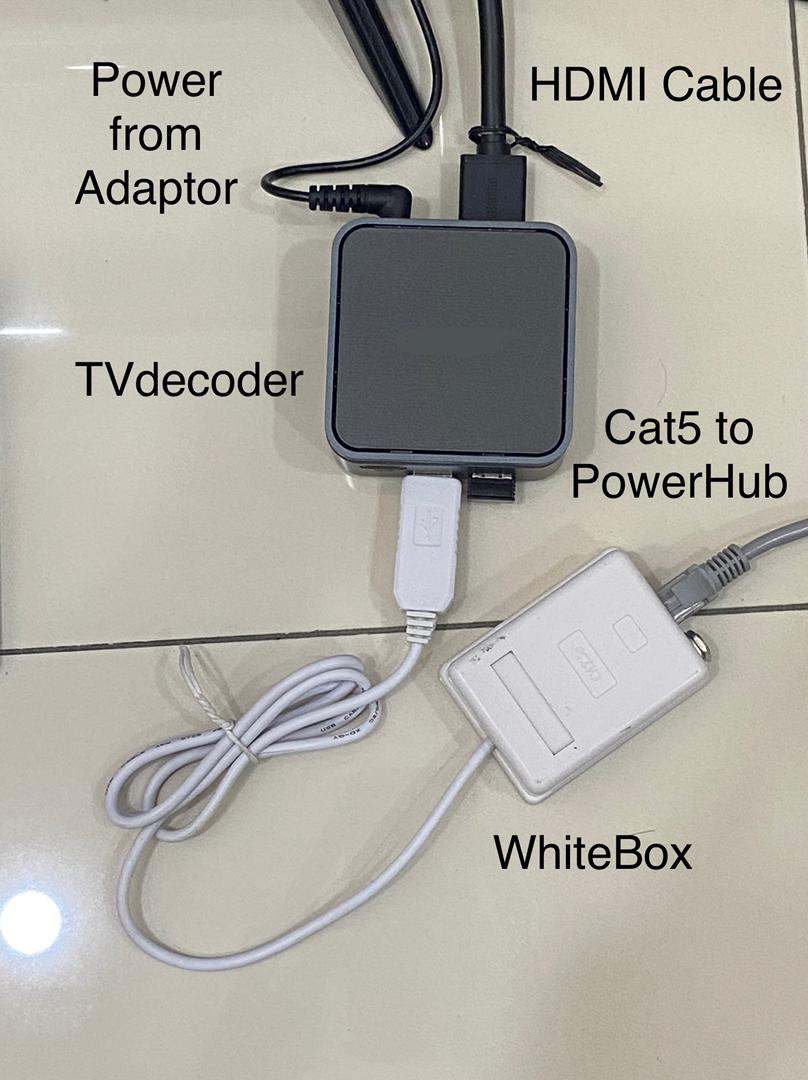
2) How to add message to TV Display of Queue Management System ( QMS ) of TV decoder QMS.
Press F5 to enter Setting Page
Press F1 to Popup Menu
1) COM Please select a COM port, then Click ComStart. ( Green Bar is Start, Red Bar is Stop )
2) Setting Voice & BM1
3) IP Address Skip
4) Message
a) Type your message in the Text Box, then press Save
b) Volume for the Video
3) How to enter setting page and close program of TV display Queue Management System ( QMS) with TV decoder :
Press F10 once to enter Setting Page
Press F10 twice to close the Program
4) How to upload video to TV display Queue Management System ( QMS) with TV decoder
Go to
1) This Computer / My Computer
2) Window ( C )
3) c:/LED_CQSTV or c:/LED_BQSTV or c:/LED_AQSTV ( Latest )
4) MP4 folder
5) Put your Videos ( .mp4) or Photo ( .JPG ) in this folder, rename it in Video1 to Video10 ( Maximum 10 )
5) How to change language of Voice Module
Option 1
F5 to enter Setting Page
F8 to select language
F5 again to enter Queuing page
* repeat if the language is not correct
Option 2
F5 to enter Setting Page
F1 to Popup menu
Select SETTING
Choose BM1 ( Kaunter ), EN1 ( counter ), BM2 (bilik), EN2 ( room )
F5 again to enter Queuing Page
6) How to shut down everyday?
Press F12 to shut down before turn off power
CQS
