- Printer , Ticket, Queue
Few service available for one set of Queue Management System ( QMS ) up to 4 , for example, there is two services available for this QMS, “Enquiries” and “Payment”.
Thus, two touch screen button available for this printer respectively, “Enquiries” ( Orange ) and “Payment” ( Blue ) respectively.
Can configure “Enquiries” start with number 1001 and “Payment” start with number 2001.
On the ticket, student can see “Nombor sekarang”. Thus, can see whether there is any, or how many people queue ahead of them.
2. Keypad
a) Press “Next”
Staff can press “next” button on Keypad. Then next number 1002, 1003 etc would occur on Display.
b) Press “Number”
In the even if one student miss the queue and your staff want to call him back. Or your staff ask him to have a seat to process his case after press “Next”. You can press and actual number like 1234 then press “Call”.
3. How to Reset to 0000 every morning
There is instruction at the back of Keypad. ie, Press 9 six times……999999…then press “call”, would reset to 0000 every morning.
4. How to know there is someone queing
You can see the screen of “Keypad” on video below
On top left of Keypad. You can see 1003/1004.
That is Number serving now/Number Queing
Thus, one counter is serving 1003. There is another number 1004 is waiting. Thus, staff can know whether there is a Queue waiting. If there is no Queue waiting. It should be 1003/1003
5. How to change the Counter
Also on the top left, You can see “Counter”. While Counter 1,2,3,4 has been pre-set by us. You can change the Keypad location if one keypad is out of order.
Like you can move Keypad from Counter 3 to Counter 1.
Then you just touch “Counter” on keypad. Then, the “Counter” change from Counter 3 to Counter 1. Press one more time again , it would change from Counter 1 to Counter 2. You can keep touching the “Counter” until you find the counter number you select.
6. How to change the Services.
The video show the QMS have 4 Services. Other then “Counter”. Your keypad should have 4 “Services” or “A”, “B”, “C”, “D” on top left ( yellow ) respectively, showing “C” ( yellow ) on video above. You can change Services “C” to services “D” by pressing “C” on video above.
For example :
If you have 4 counter and we have pre-set 2 counter each for one service 1001, and another 2 counter for second services 2001.
However, when there is no people queing for 1001 but many people Queing for 2001 and the two counter unable to cope for 2001. then the other two counter can simply change the services by touching “A” on top of Keypad to call for number start with 2001 or “B”. They can easily switch back to 1001 again by touch the “Services” or “B” on Keypad if there is some people queing for 1001.
7. How to change date and time
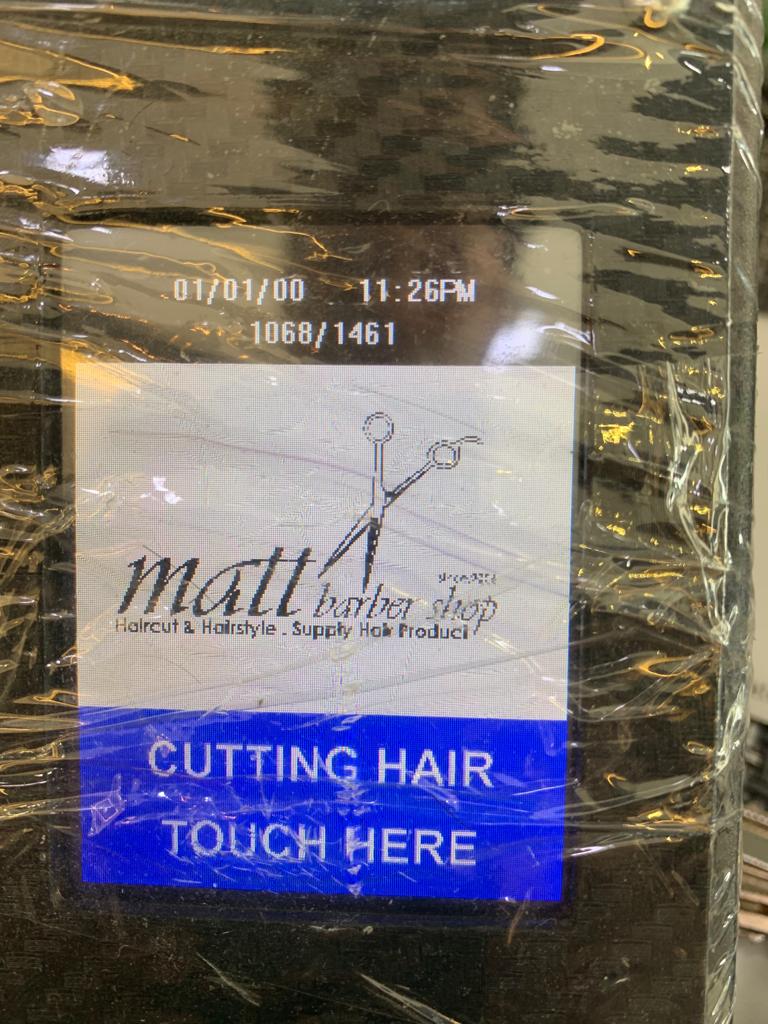
Press 999990 on Keypad, then press "CALL", to reset date and time.
After setting, turn off power for a while ( few seconds until memory deleted) & turn on again..
If date and time still not correct, Contact us.
8. How to change single ticket to double ticket and vice-versa
From double ticket to single ticket. Press 999991 on Keypad, then press "CALL".
From single ticket to double ticket. Press 999992 on Keypad, then press "CALL"
